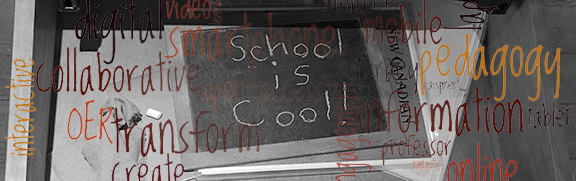I have three predominant concerns about review sessions:
- I'm not sure they necessarily help students who attend; they definitely don't help students who are unable to attend. My experience suggests that many of the students who will show up to a review session are the motivated, high-achieving students; these students may only make incremental gains by attending an office hour.
- Related, it is next to impossible to pick a time (and find an empty classroom) that works with everybody's schedule. So, it seems almost inherently unfair to hold review sessions, as they will certainly exclude attendance by some students.
- They never seem to be very efficient. This might be an outcome of a combination of my implementation of the review session. The format I use is that I show up and students ask me questions about content. I don't bring any prepared agenda. So, in this sense, the review session is merely an extended office hour in a space large enough to accommodate a large number of students. I often schedule exams on Mondays, to give students the weekend to study, but this also means that students typically (if my experience is still typical of college students) don't start studying until the weekend just before the exam. Because I strongly discourage last-minute (i.e. Monday earlier in the day than the exam) question-asking, I will schedule a review session for the previous Thursday or Friday - unfortunately, this is before most of the students have probably started reviewing the material and formulating questions to ask. So, many "A" students tend to show up just to hear questions from other students and my responses. Much of the time is spent with me waiting for students to actively leaf through their notes and find topics that they want to review.
New review session approach
I just held an exam review session for my genetics students; I used my tablet to make a change this time, and I'm excited to follow the outcomes over the next week. I recorded the review session. This isn't a major leap, as I'm already recording pre-lectures and in-class lectures and posting them on YouTube for students to access. However, the reason I'm hopeful that this new practice will improve student success is because I'm addressing some of my concerns above.
Benefit to students
Students who are unable to attend a review session scheduled at a time other than our normal class meeting time are now able to access the exact same content as those who were in attendance. I'm giving students another resource to help them help themselves succeed, and it takes next to no additional effort on my part.
Best practices
- After I exported my screencast video of the review session, I spent ten minutes going through the video and noting the time when I began responding to each question, along with the topic of that question. When I posted the URL to the video on our learning management system, I also provided this guide to the video, so that students don't have to watch over an hour of video to find out whether there are parts of the video that address a specific question they may have
- Although nobody used this opportunity, I had suggested that students should e-mail or tweet me questions that I could discuss during the live review session
On Study Guides & Answer Keys
My students seemed particularly concerned before my first exam about whether I could provide an example exam for them to see the types of questions I write. Because I had only taught this course once before, I declined to provide my meager stockpile of exam questions to the class.After the first exam, as part of a quiz (in Socrative), I asked each student to write an exam question (and answer) that they thought represented the type of question I might ask on the upcoming second exam. This was a useful exercise for two reasons: it made students consciously assess what content they thought was exam material, and it also gave me a stockpile of potential exam questions! To motivate the students to take this task of question-writing seriously, I told them that I would choose one of their questions and use it on the exam. From the rest of the questions, I chose several and published those to the class as a "study guide" (more like a practice exam) that covered the highlights, as chosen by the class, of the exam material.
So, I distributed a PDF of this study guide, and a student asked me, almost immediately, whether I was going to post a screencast key. What a great idea! So, instead of filling out a printout of the study guide by hand, scanning it, and posting it as a PDF, I used my established process of annotating a PDF using ExplainEverything and then exporting the annotation as a movie. The reason I'm particularly keen about this approach (and glad that a student suggested it!) is that, at least in genetics, it is difficult for many students to get a handle on the order of steps (the process) necessary to solve a multi-step problem. Because the normal answer keys they see are static (a printout posted on a bulletin board, or a digital text document or PDF), it can be difficult to understand the logic behind how the key-writer arrived at the answer. I hope that being able to see (on-demand, probably the weekend right before the exam) example problems being solved as screencast videos with audio voiceover will help students improve their understanding of the key concepts I'm trying to help them learn.