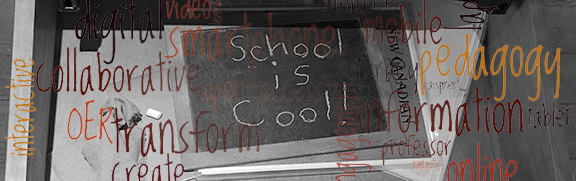- are students taking advantage of the resource or am I wasting my time providing it?
- what parts of the videos are students watching more than others?
Accessing Analytics Tools
Login to a YouTube account. Because this is the first class I've advertised instructional videos to, all of my 37 subscribers (seen at the top of the window) are from my genetics class this term. They and their classmates have produced the vast majority of the 4,783 views, answering question 1 above: yes, students are overwhelmingly using this resource (and not just my Tablet section students - my Traditional class format students are accessing the online video content as well). Go to the Video Manager page.
 |
| YouTube landing page |
In the menu at the left of the Video Manager screen, near the bottom is an Analytics tab. Once you've had a video posted that others have accessed, it will contain some potentially useful content.
 |
| Video Manager Screen |
Below is the initial view of the Analytics page, containing some basic information. In the last month, my students have viewed over 15,000 minutes of content in over 1,200 views! In the Analytics sub-menu at left, the tool I use most frequently is "Audience Retention."
 |
| Analytics Overview Page |
Here, I can obtain a report like the one below for each of my videos.
 |
| Analytics Audience Retention Report |
In sum, posting material on YouTube can be used to collect useful data for informing and tailoring instruction to student needs!
Best Practices
- Provide a text key to each video that gives a rough timeline of when different topics arise. This will help students navigate quickly to content that they know they need to access. It will also be useful to the instructor later, if it becomes useful to take clips of these existing movies to make new content (say, for other classes).
- Create a YouTube Playlist for each class, and when you upload a video, tag it to that Playlist so that you only have to provide your class one URL, to your Playlist.